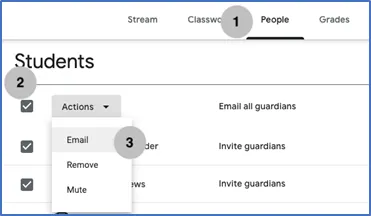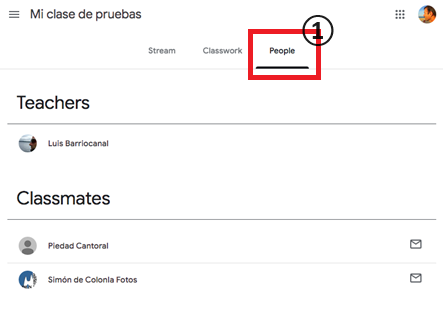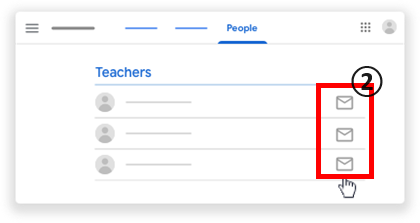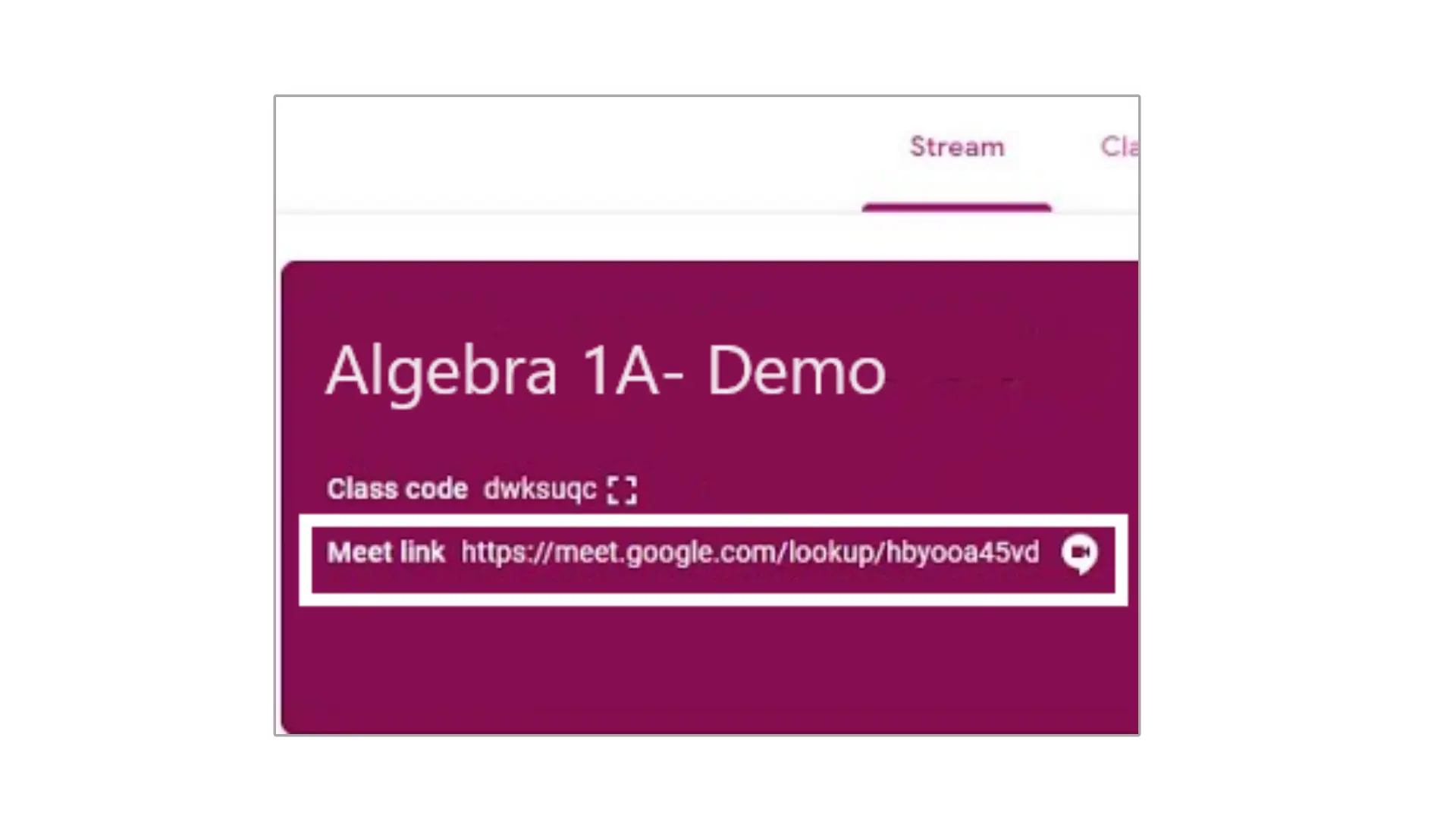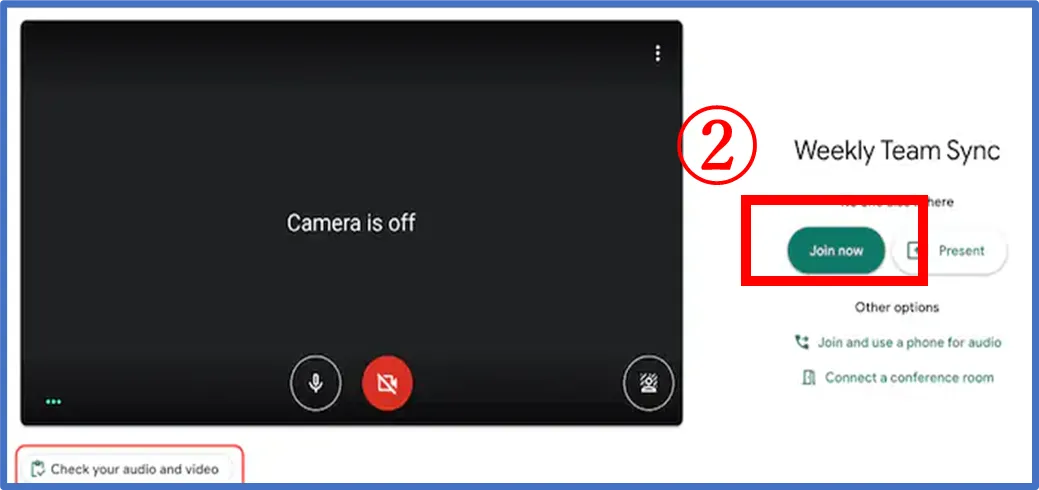{{ question.title }}
{{ question.category}} / {{ question.id }}
Ⅰ.How to use Google Classroom (for teachers)
1 What is Google Classroom?
Google Classroom is a learning management application that facilitates communication between students and teachers.
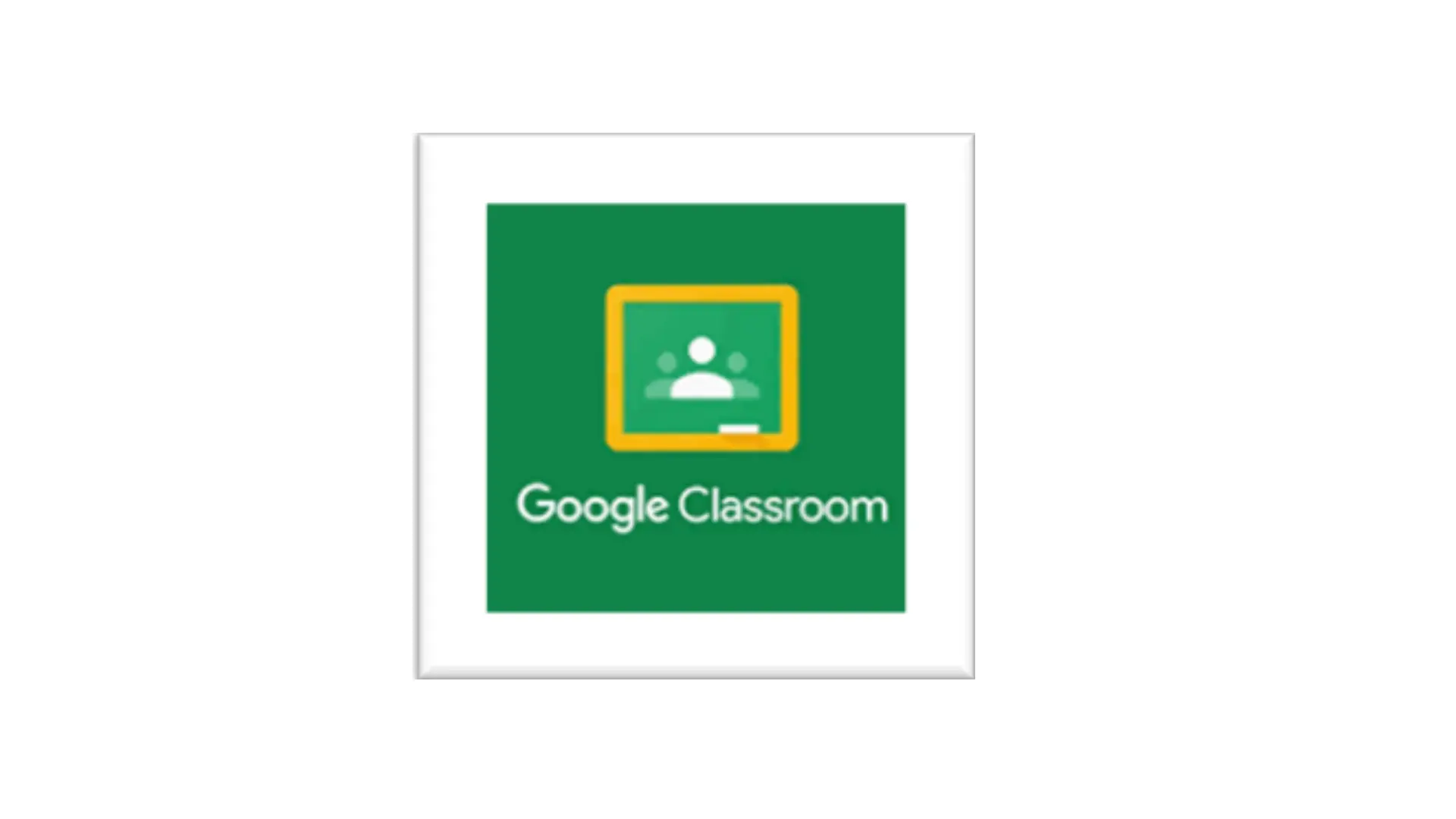
2 Main Functions
There are mainly four functions in Classroom.
- Stream: Both the teacher and the student can post to the class announcements here.
- Class: The tool that enables teachers to distribute, collect, check progress, grade, give feedback, and save assignments.
- Members: Techers can add and manage the students in the class.
- Grading: Teachers are able to manage the grades of all assignments in a list.
3 How to Log in
- Access the website of Google(https://www.google.co.jp/) web browsers. (Microsoft Edge, Google Chrome, Safari etc.)
-
Click “Log in” and log in with mail account.
*mail account: student number@m.chukyo-u.ac.jp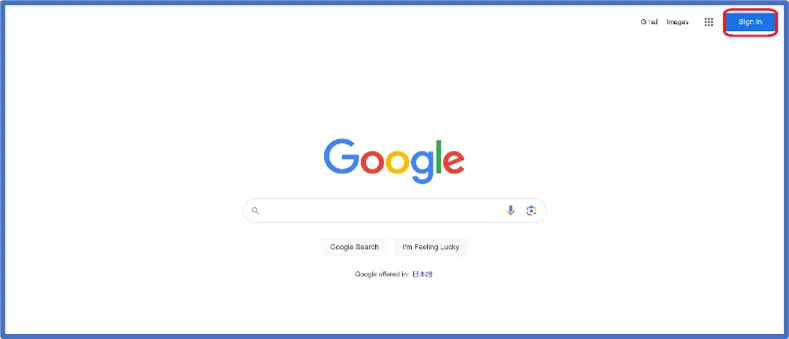
- Click the icon on the upper right corner.
-
Choose Classroom
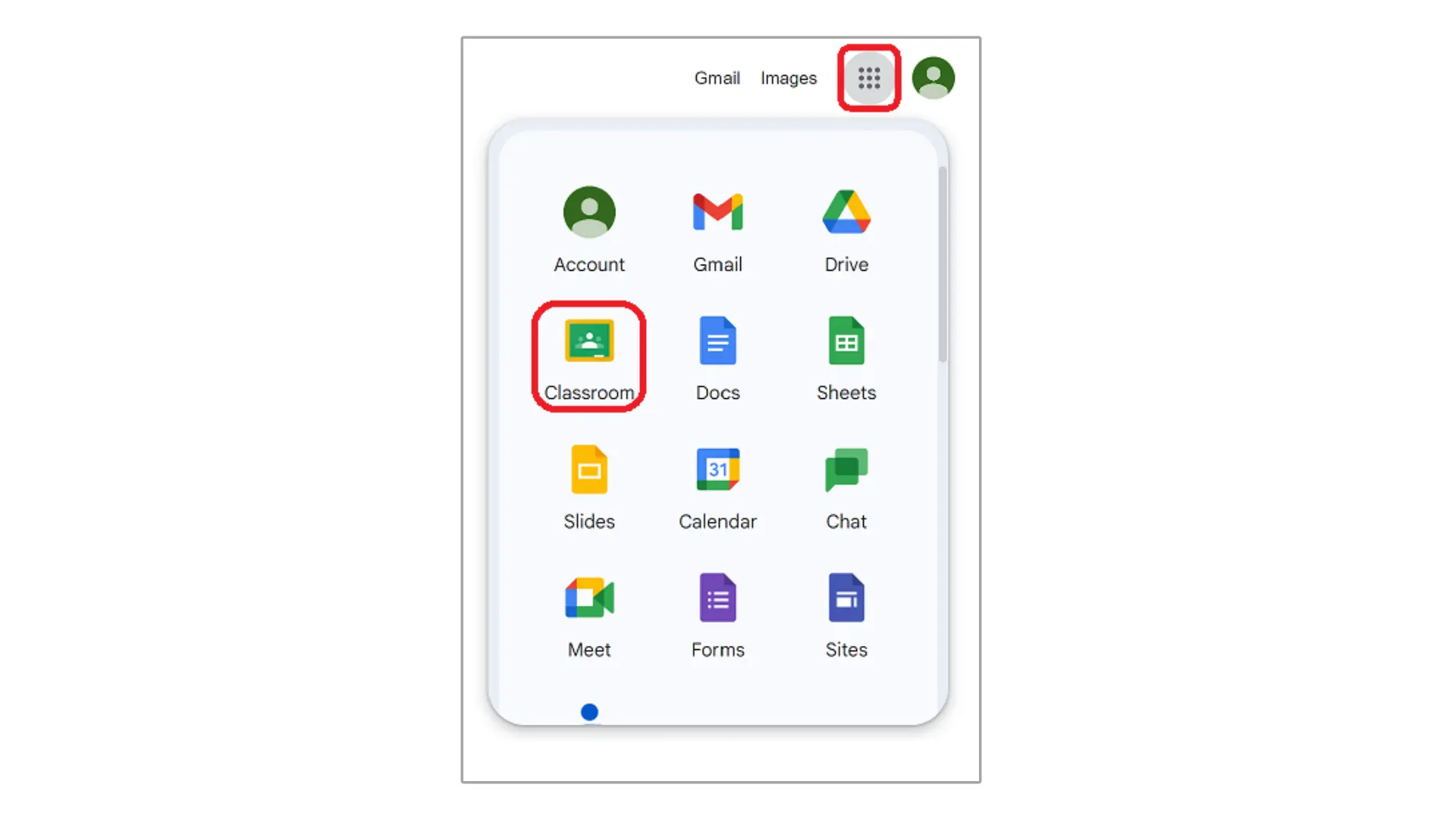
-
Click “join class” (This is necessary only first time.)
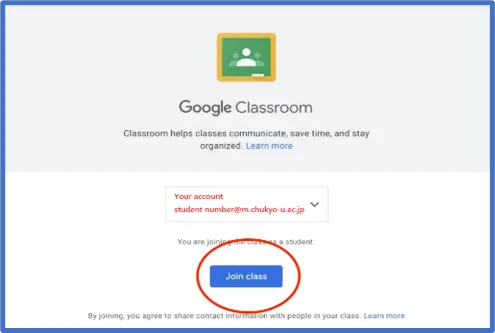
-
Choose your position. Please select “I’m a teacher”. (Required only first time.)
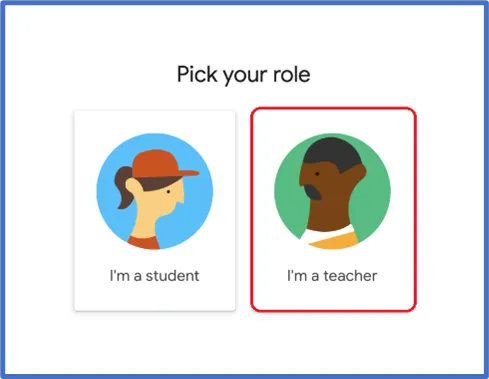
4 Create “Class”
-
Click “+” or “Create Class”
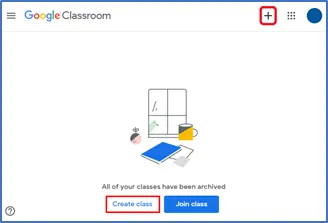
- Enter the class name (This step is required)
-
Enter other items (They are optional)
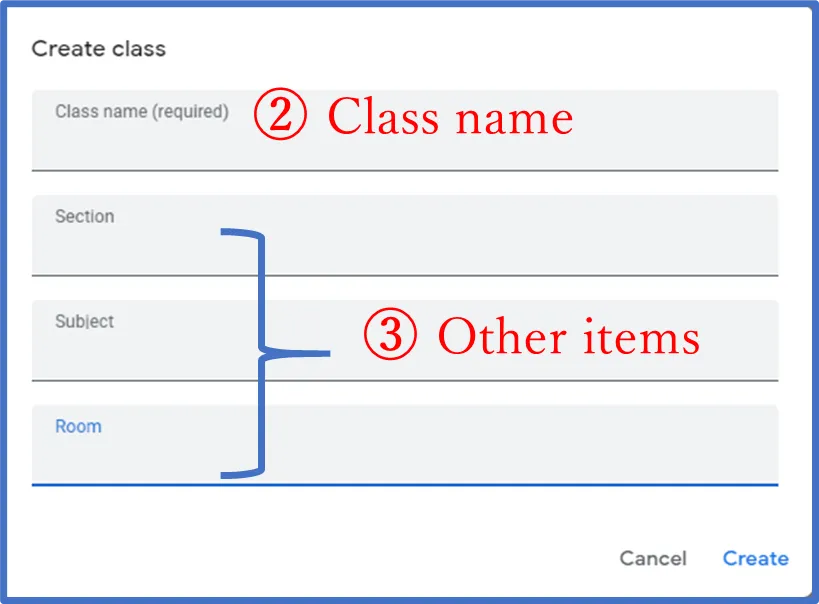
5 How to Invite Students to the Class①
- Click “People” tab
-
Click on the “Add students” button
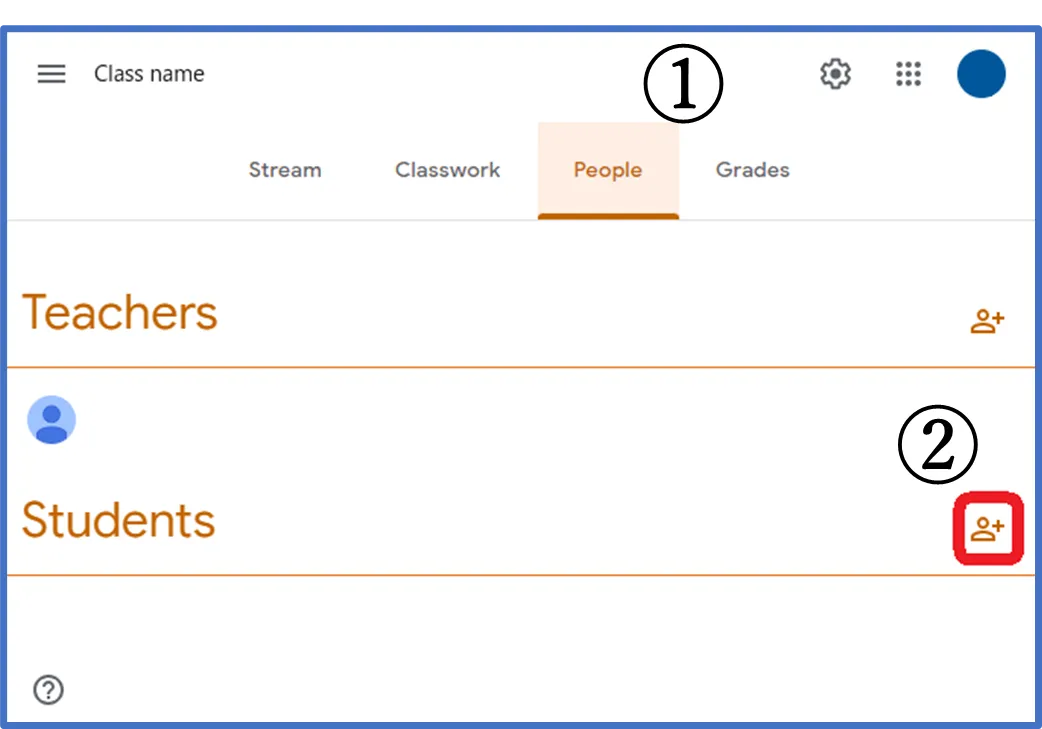
- Enter the email address of the student you wish to add
-
Click the “Invite”
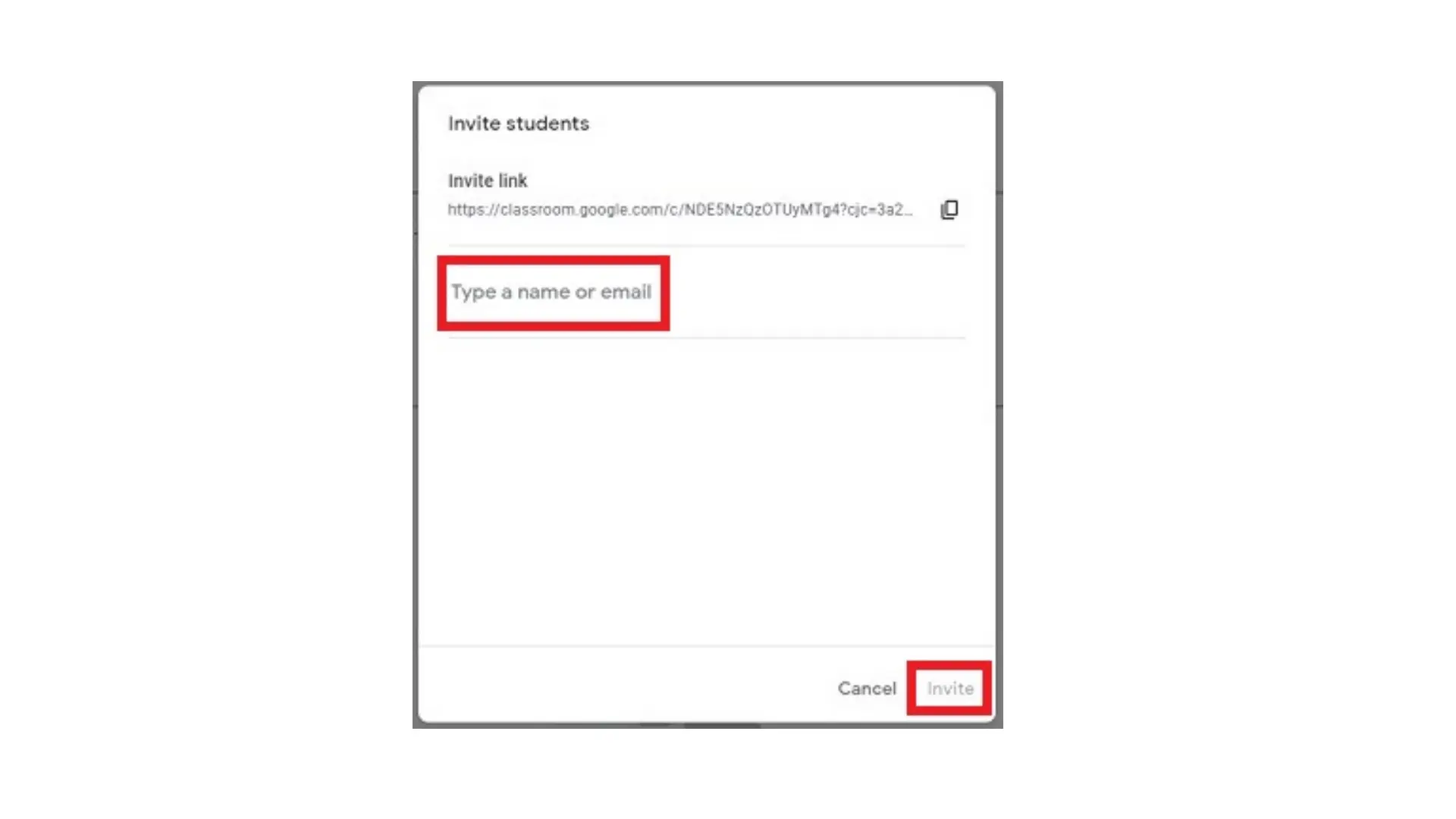
☆Students can join the class by clicking the join button in the invitation email.
6 How to Invite Students to the Class②
Students enter their class code to participate.
Students can participate by providing a “Class code”(6-7 characters) to them.
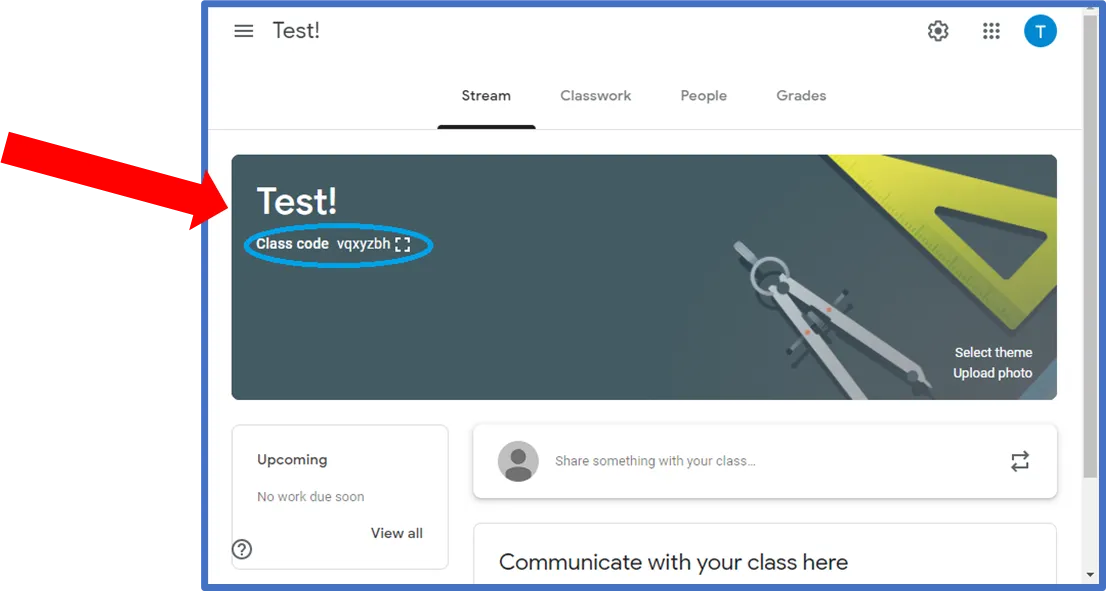
☆When a student joins a class using the class code, they are automatically added as a member.
☆Teachers can disable and reset (change) class codes.
7 How to Inform Students Using Streams
- Click on “Stream”
-
Click “Share something with your class”
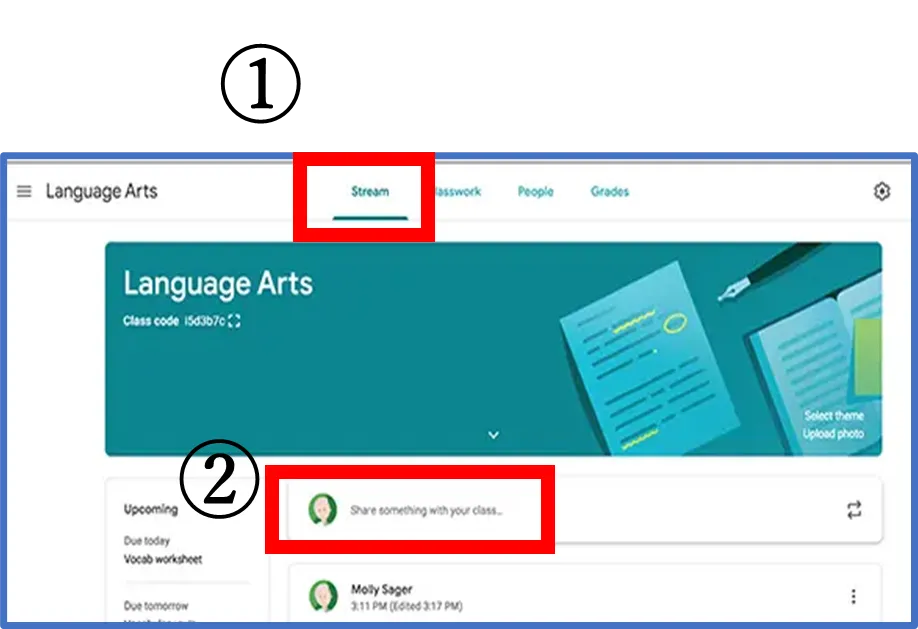
- Choose students who can receive information
-
Type what you want to post
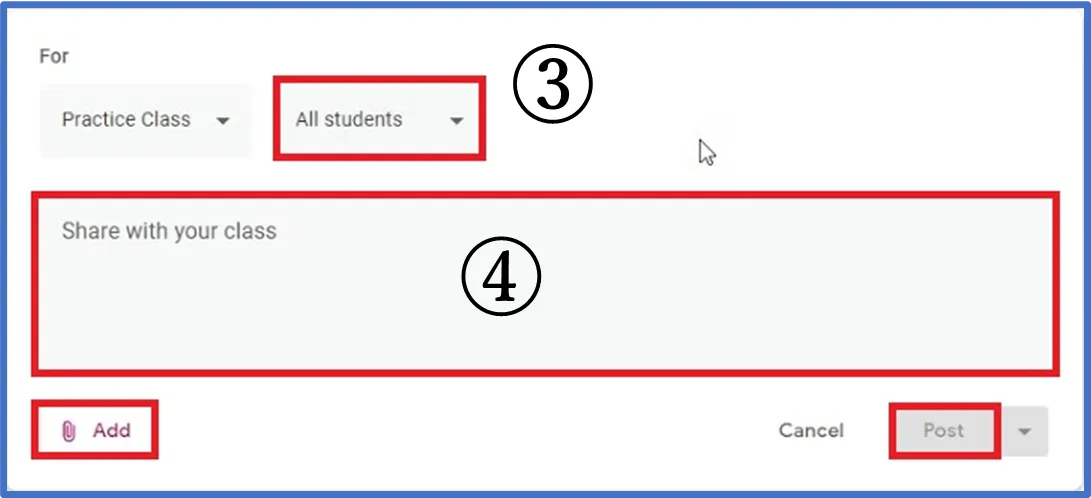
- Attach files or links(Optional)
- Click “Post”
8 How to Email Everyone
9 Create & Post Assignment
- Click “Classwork” tab
- Click “Create”
- Click “Assignment”
- Write the title
- Write detailed instruction (optional)
- Attach files/links (optional)
- Choose students who receiveassignments
- Set the deadline
-
Click “Assign”
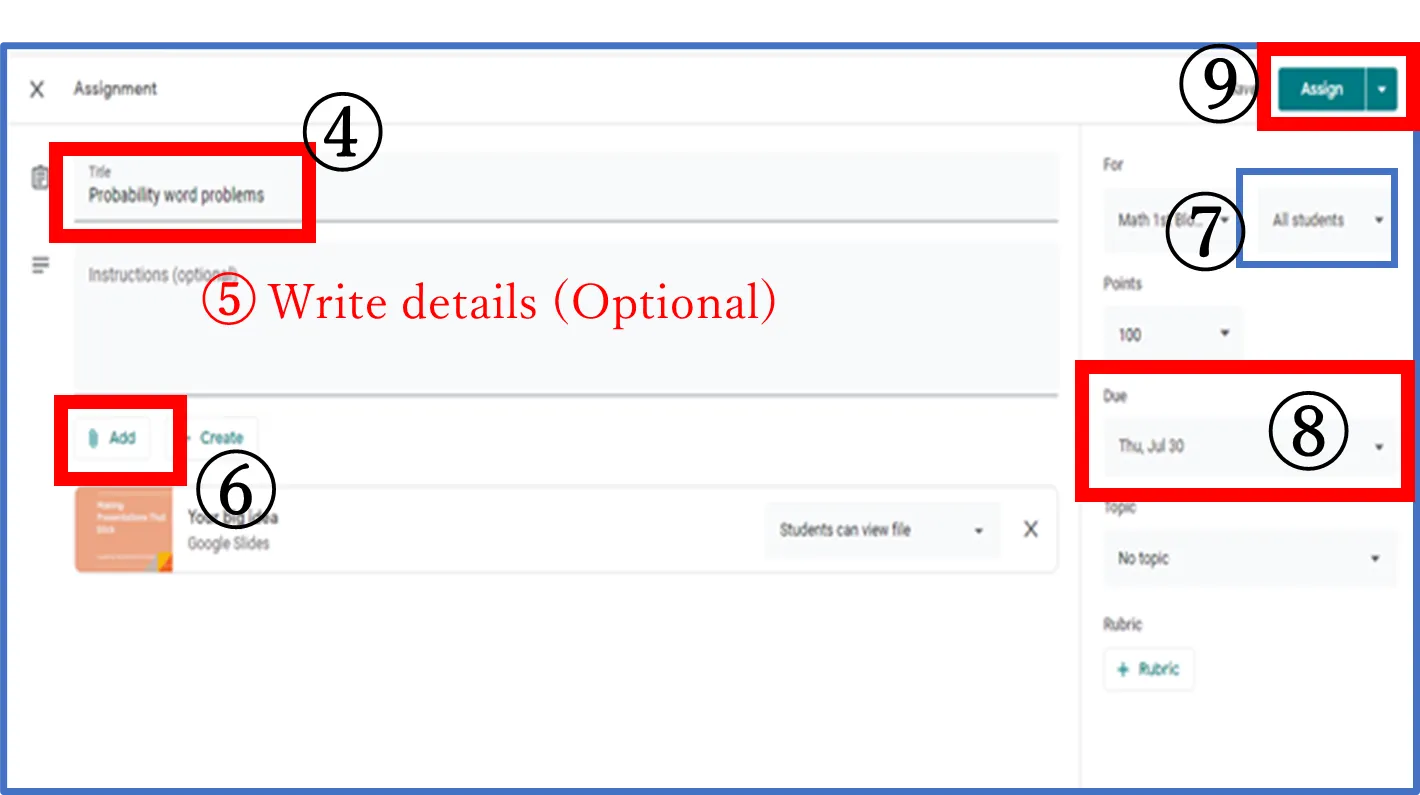
*You can post
・Quiz assignment
・Question
・Material as well.
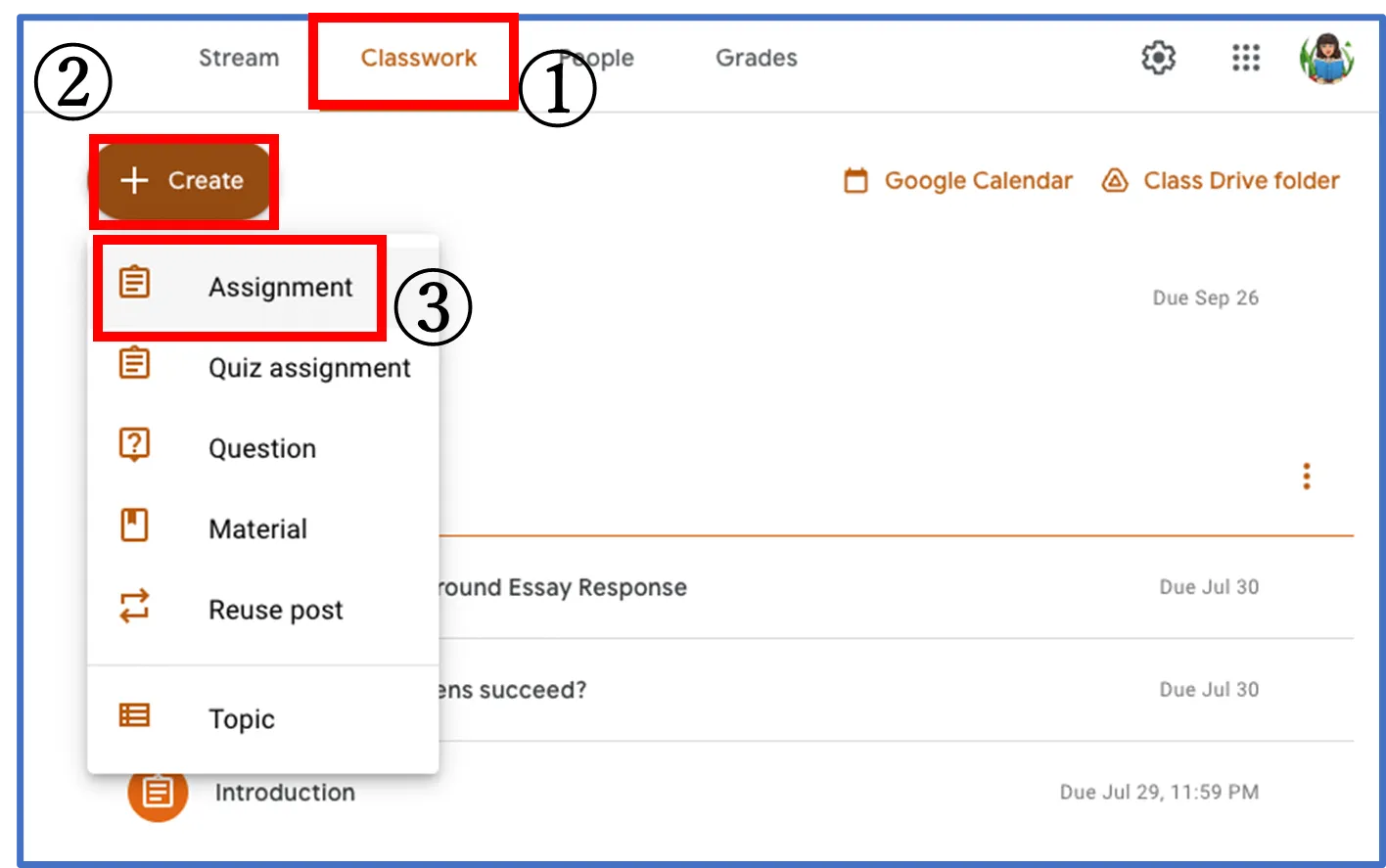
10 Grade & Give Feedback
- Click “Classwork”
- Click the assignment that you want to grade
-
Click “View Assignment” and thesubmission status appears
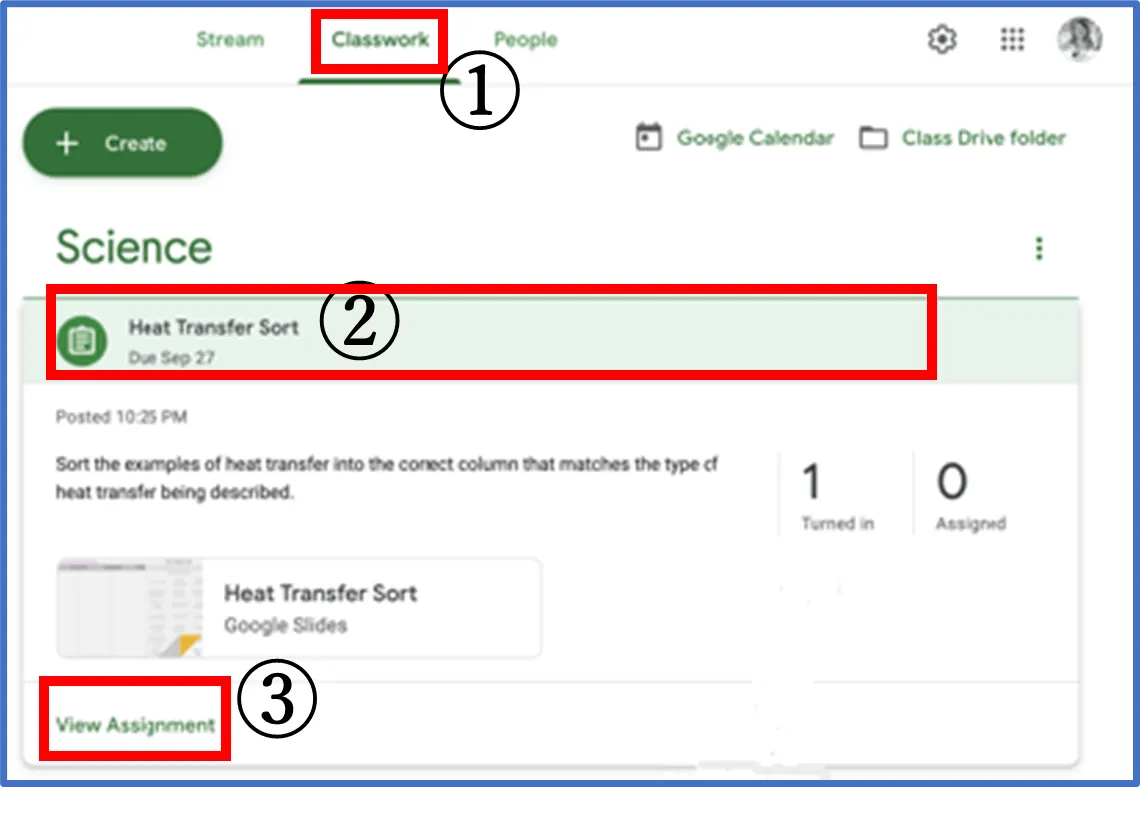
-
When you click students who submitted the assignment, you can access the page for grading
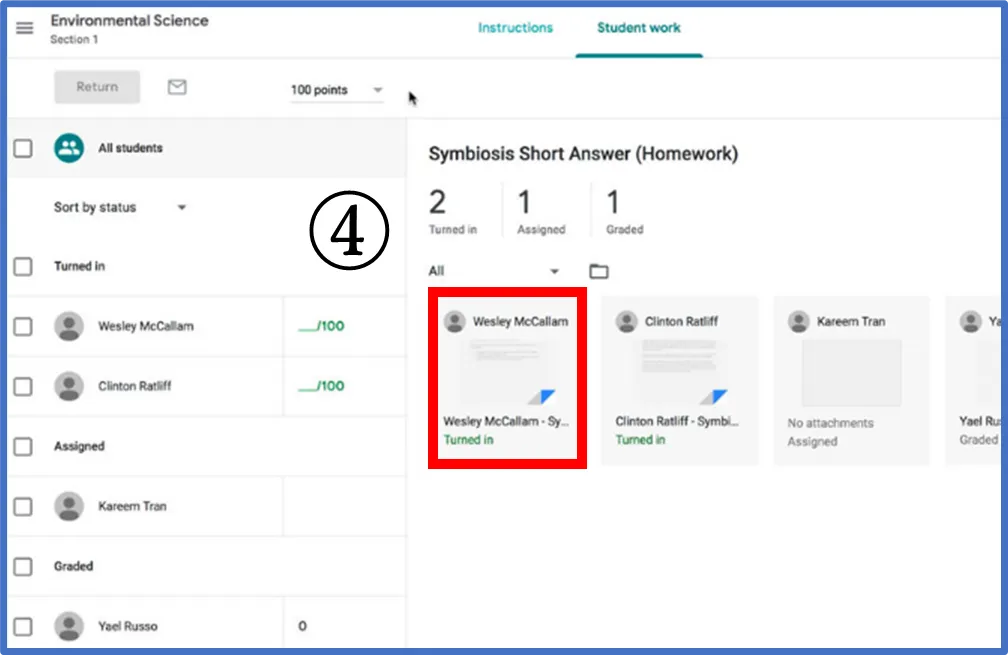
- Enter the “Grade”
- Enter comments for students
-
After you click “Return”, students can check their grades (points)
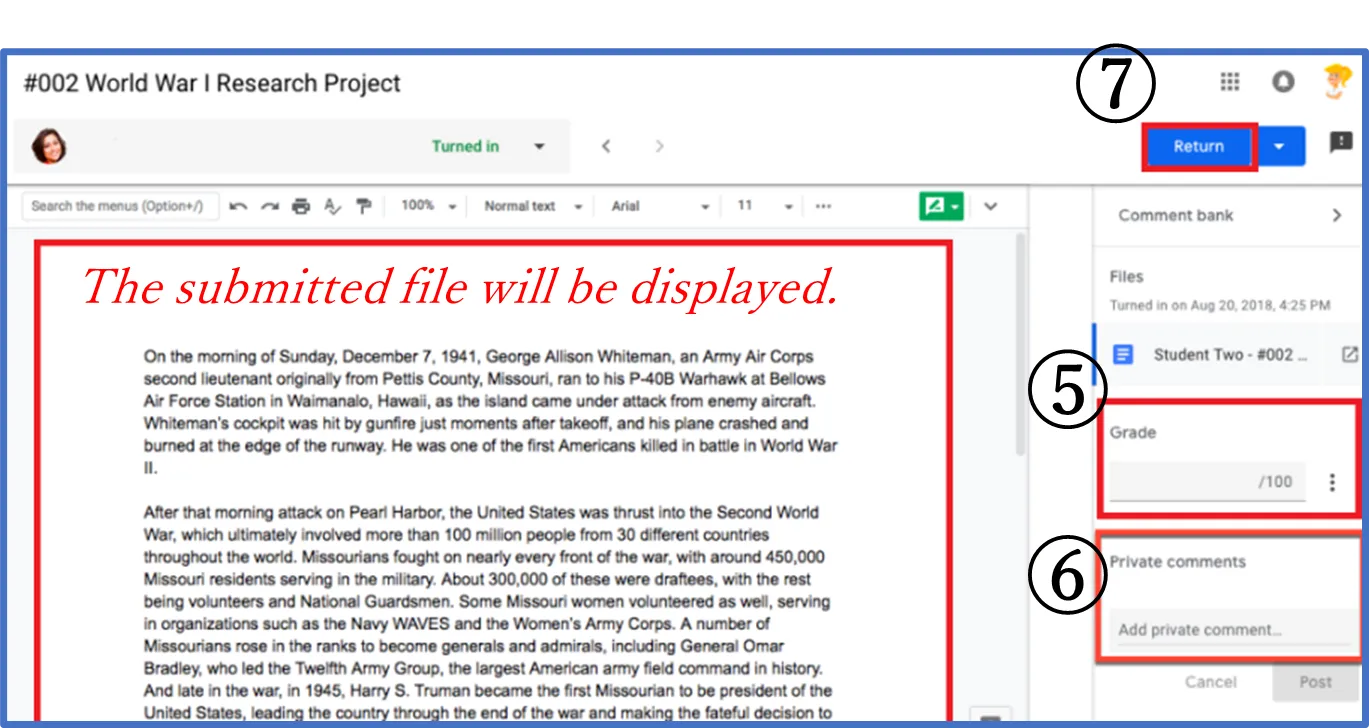
*Without clicking “Return”, students cannot check their grades
*Comments can be checked without clicking “Return”
*All comments will be sent privately
11 Automatic Grading with Google Form
- Click “Classwork”
- Click “Create”
-
Click “Quiz assignment”
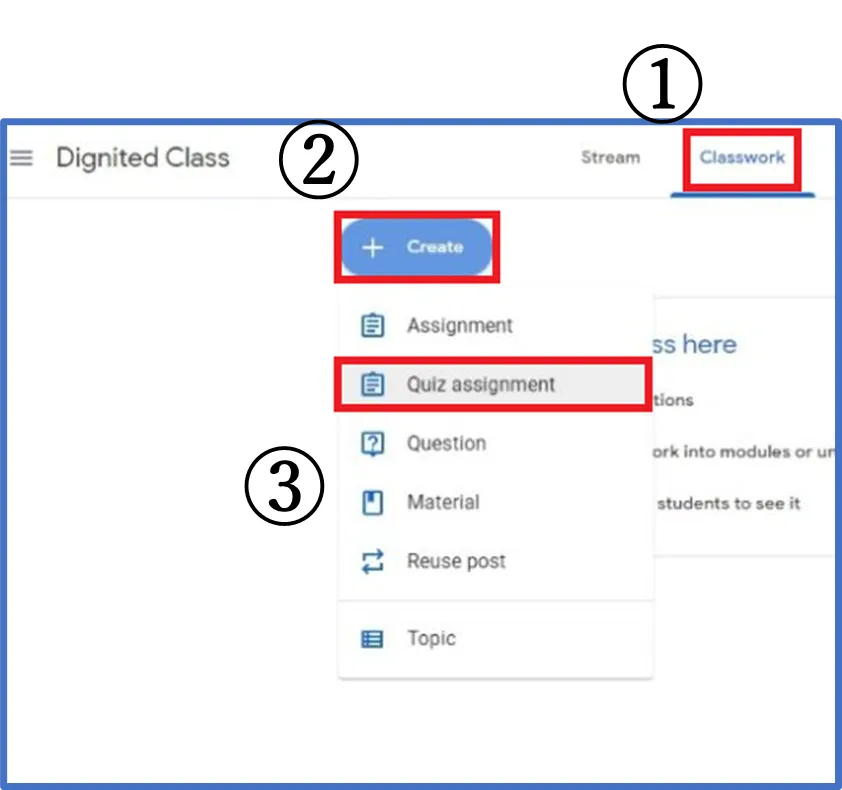
- Google Form will grade automatically by creating quiz assignment
-
The results of Google Form can be imported into Classroom by turning on “Enable grade importing”
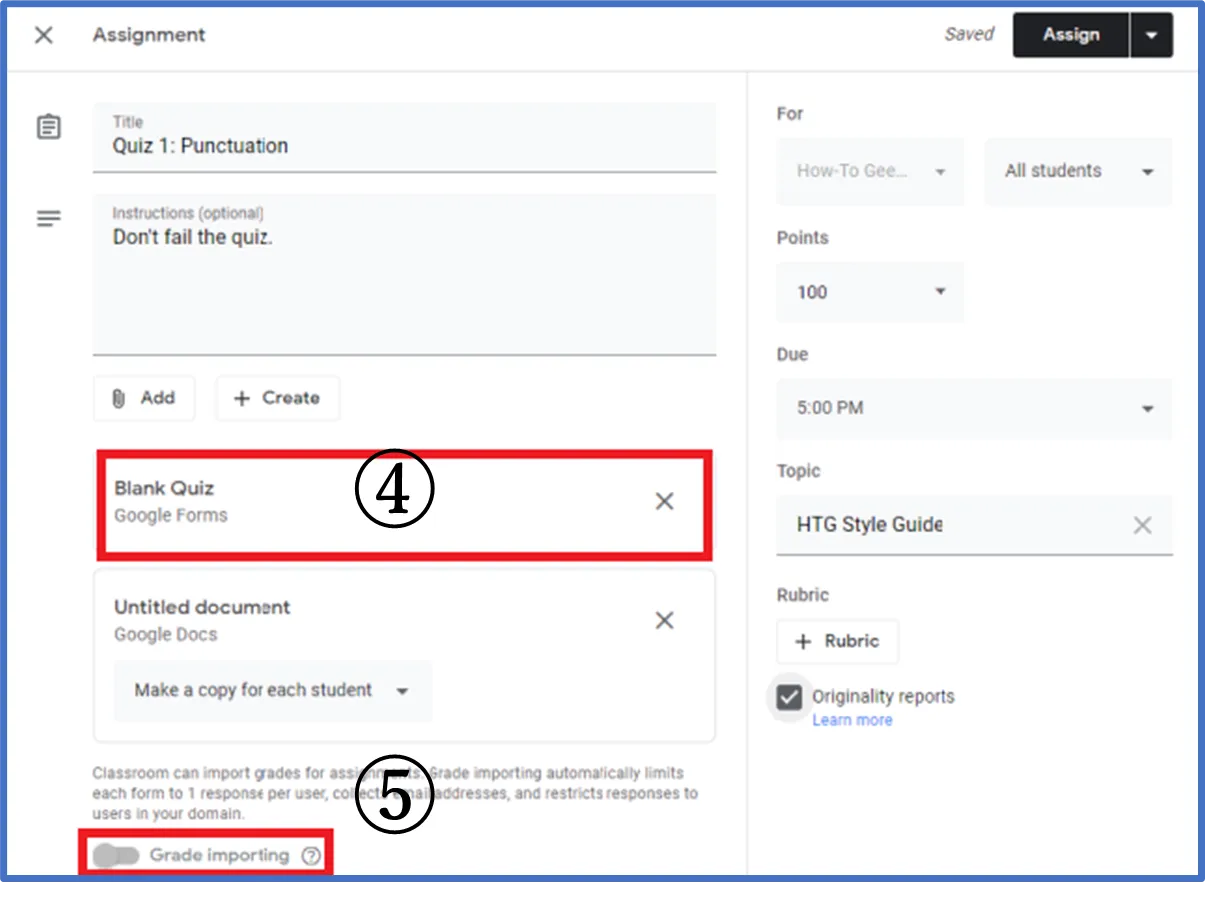
-
In the “view classroom”, grades will be imported from Google Form to Classroom after clicking “IMPORT GRADES”
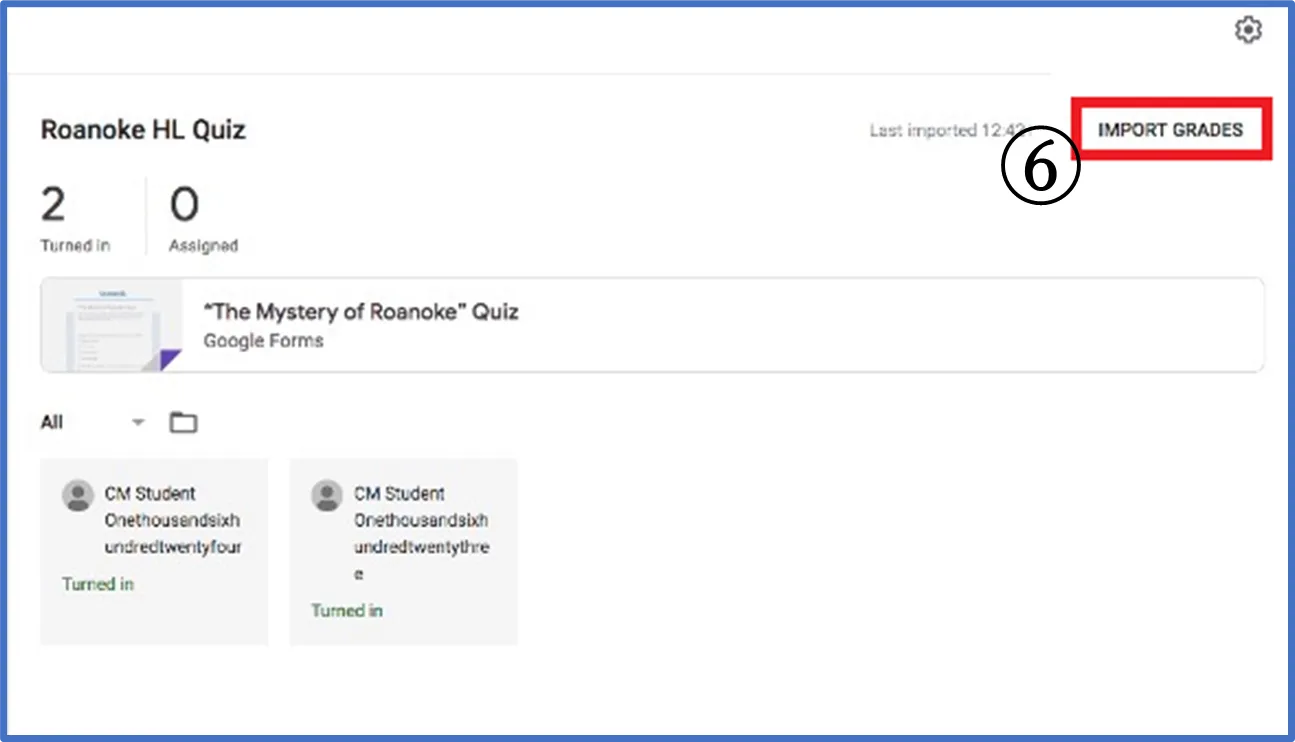
12 Gradebook of Classroom
By clicking “Grades”, you can check all students’ grades. You can calculate “Overall grade” as well.
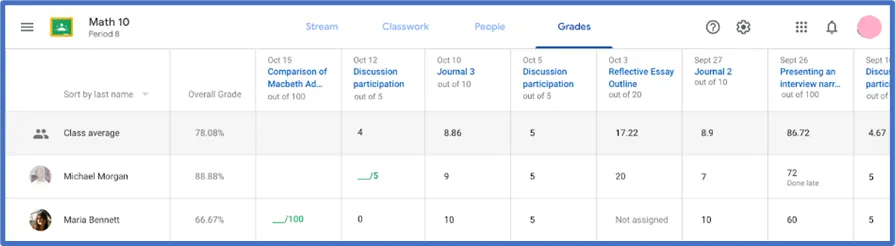
13 Manage Assignments & Deadlines
In the “Classwork” tab, you can check students who didn’t submit assignments by their deadlines. You can send emails to remind students to submit them, and the deadline will be displayed on Google calendar.
14 Grades Output
While opening the assignment detail, and click the upper right cogwheel on the “Student work” page, you can download grades as CSV.
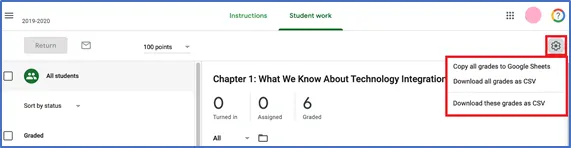
15 Link Classroom to Google Meet
-
Choose “Stream” tab, and click “Generate Meet Link” on the top left of the page
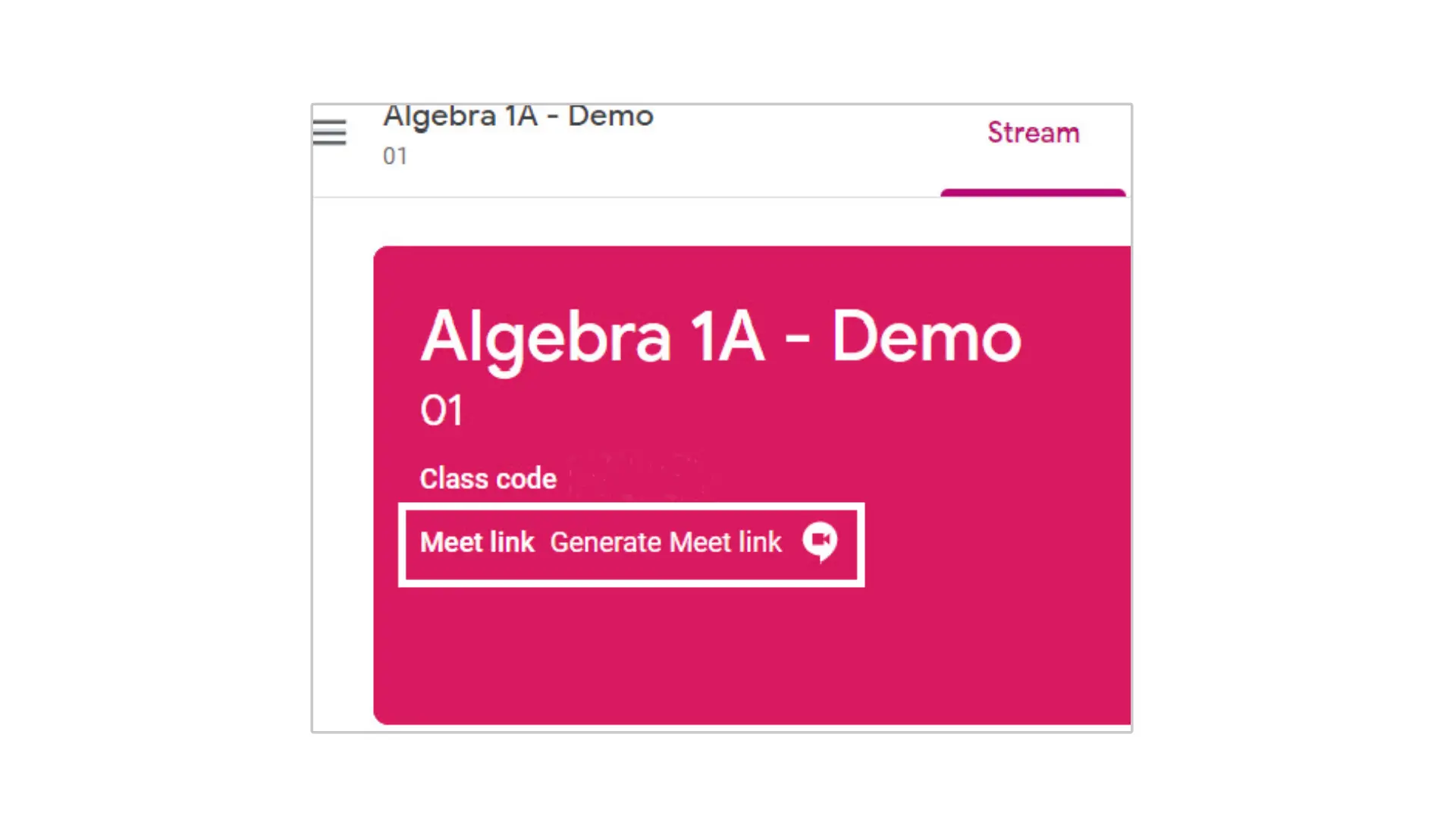
-
Meet link of the class will be displayed. Teachers can make the link visible/invisible.
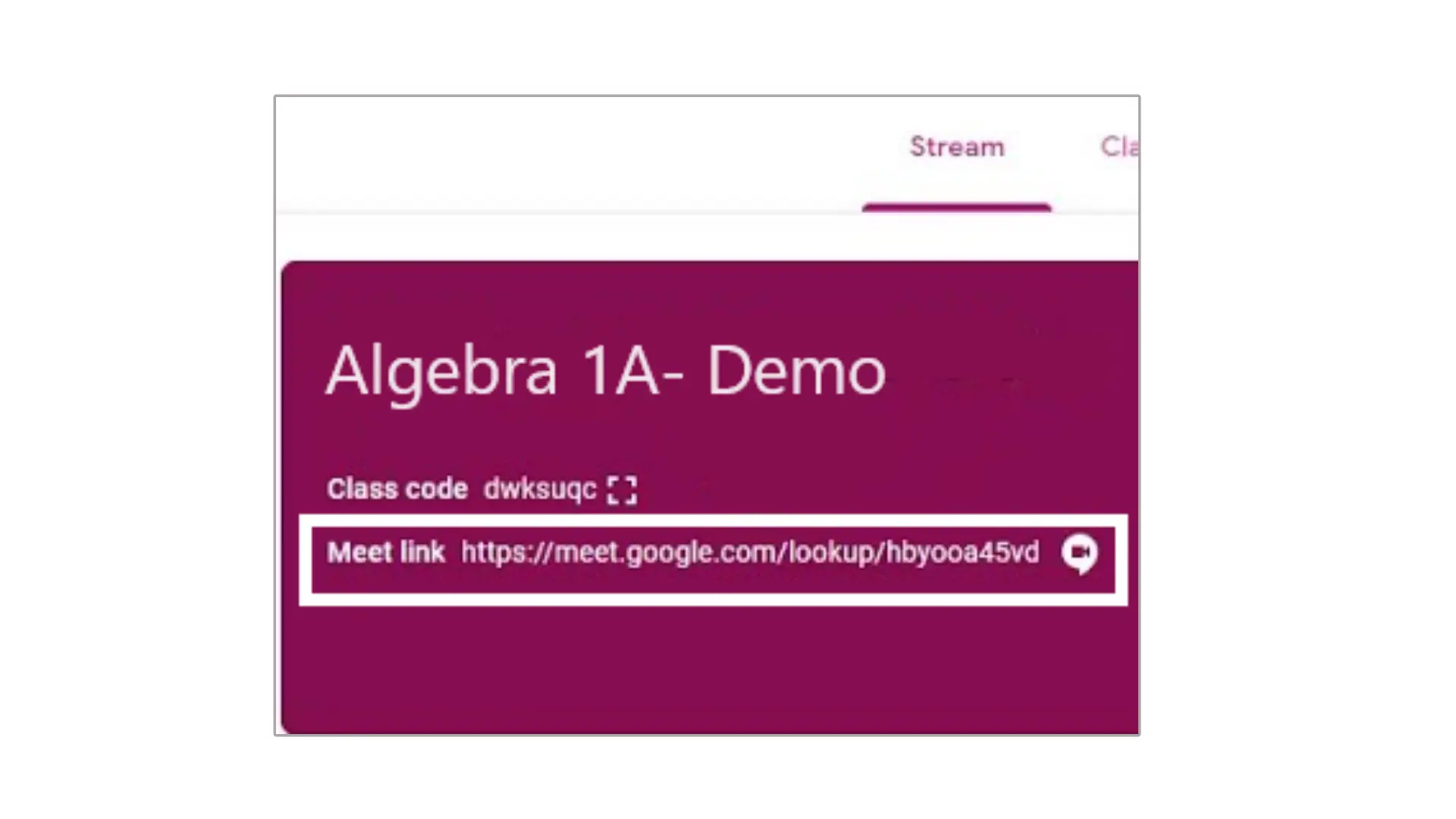
-
Click the “Meet link”
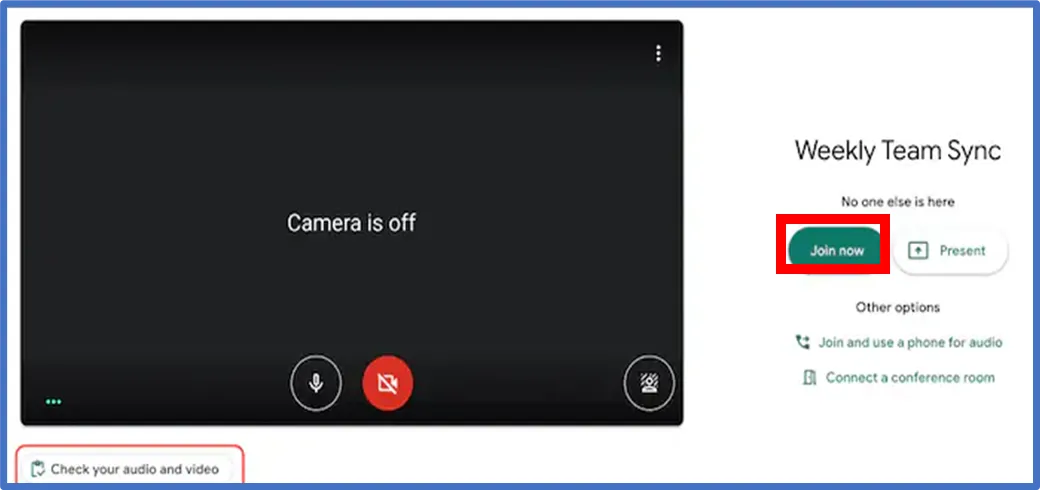
-
Click “Join now”
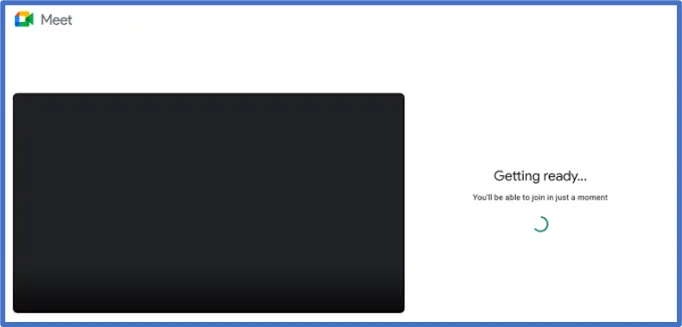
Google Meet will be started.
16 Apps for Smartphones
There are Google Classroom apps for iPhone devices and Android devices. The apps for smartphones have a notify function, so students can easily notice the information and assignments.
However, compared to the PC version, the apps for smartphones have limited functions. Because of it, it is easier to use the PC version to submit assignments by accessing through the browsers.
Ⅱ How to use Google Classroom (for students)
1 What is classroom?
This is learning management application for smooth communication between students and teachers. The online community can be created to stimulate communication between the teachers and students.
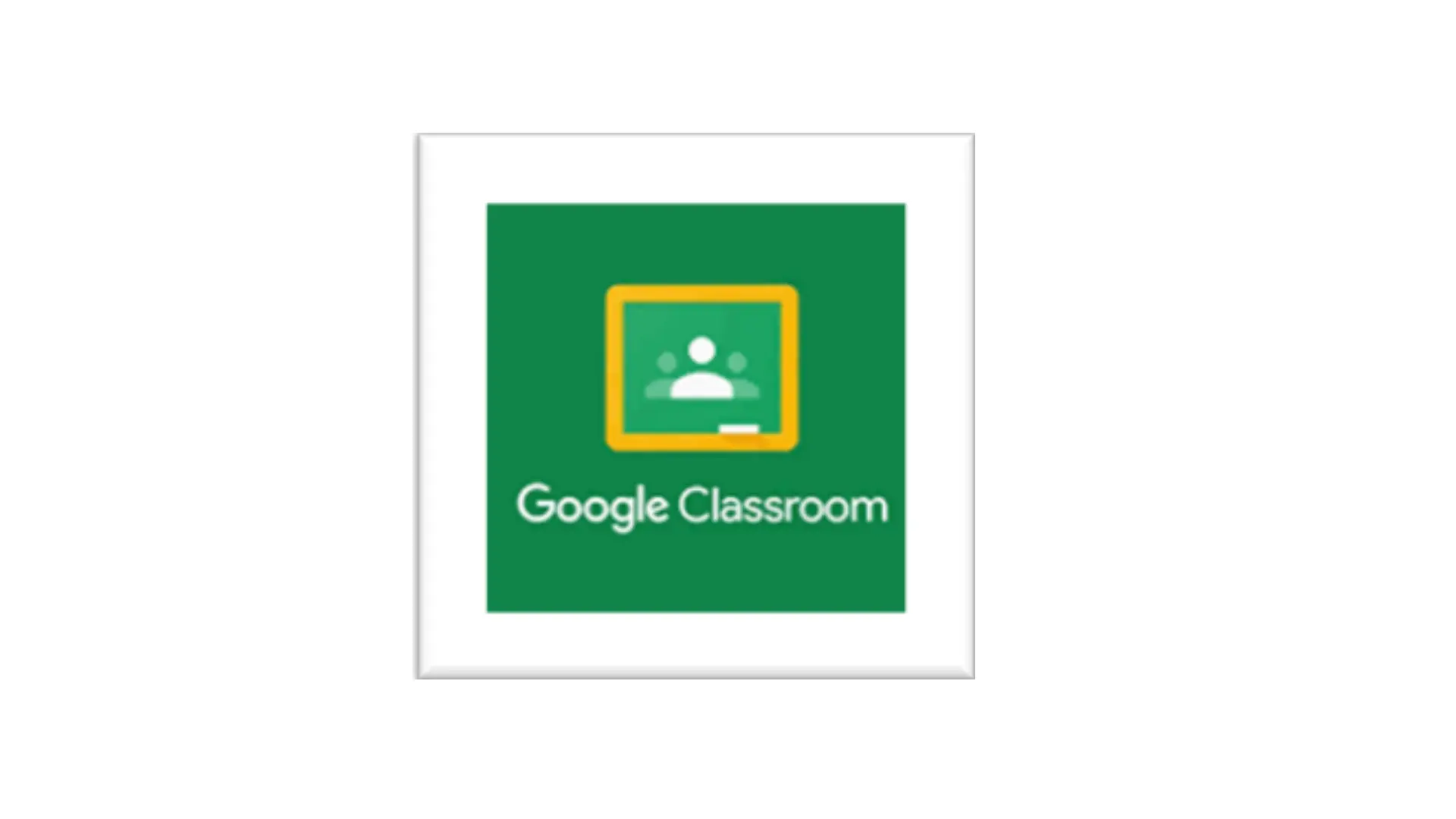
2 Main Functions
There are mainly three functions in classroom.
- Stream: Both the teachers and the students can post the class announcements.
- Class: Assignments and comments from teachers can be checked.
- Members: Class member(teachers and students) can be checked.
3 How to Log in
- Access the website of Google(https://www.google.co.jp/) web browsers. (Microsoft Edge, Google Chrome, Safari etc.)
-
Click “Log in” and Log in with m.mail account
※m.mail account : student number@m.chukyo-u.ac.jp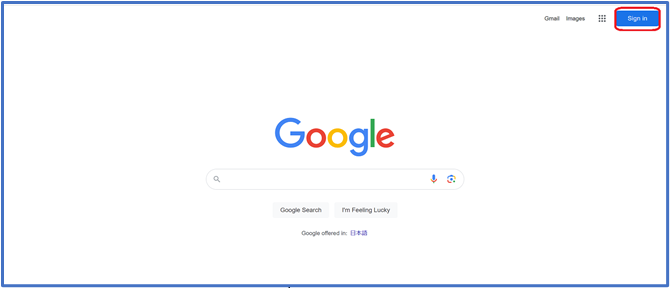
- Click the icon on the upper right corner.
-
Choose Classroom
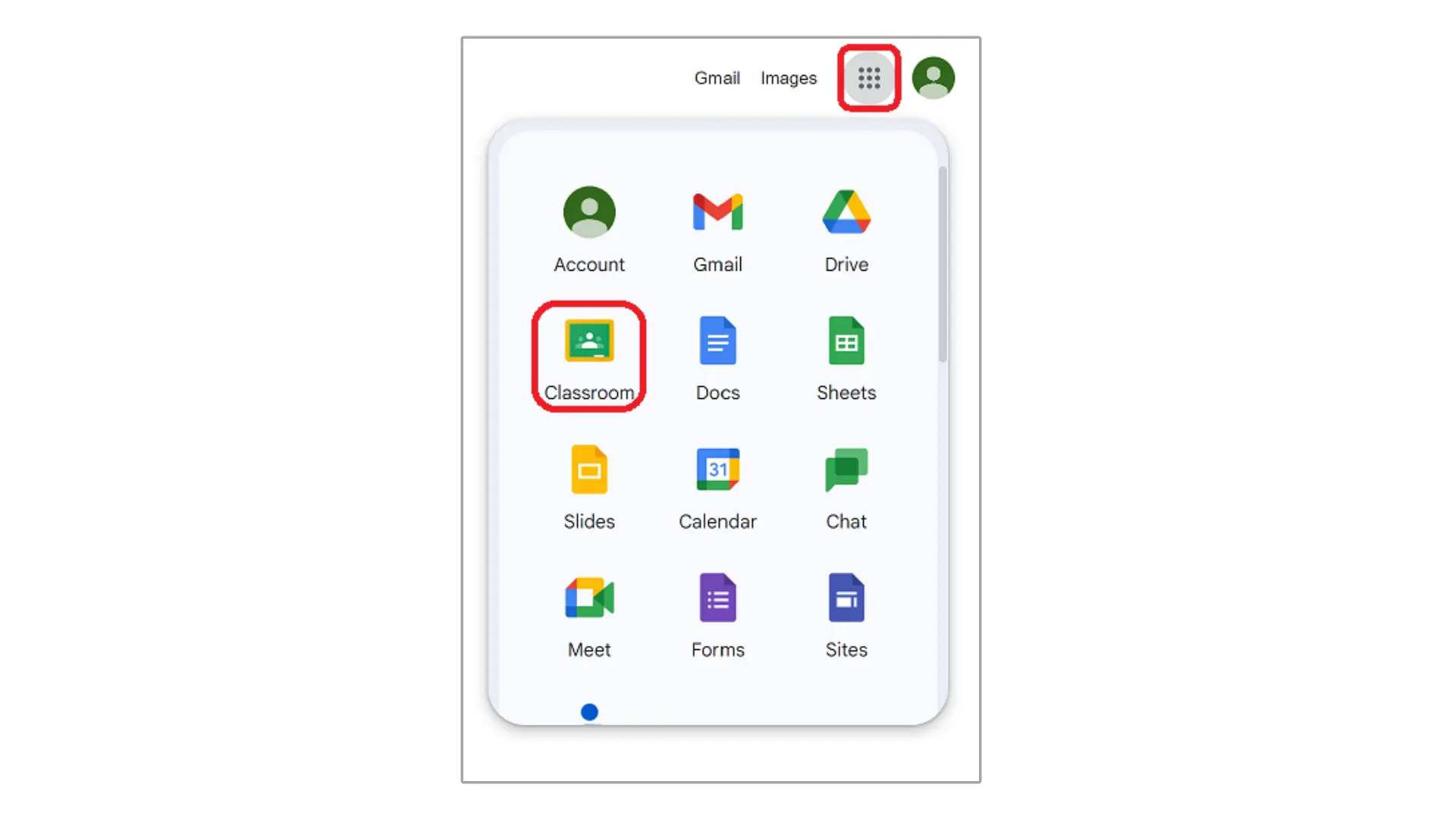
-
Click “Join class”(This is needed only first time)
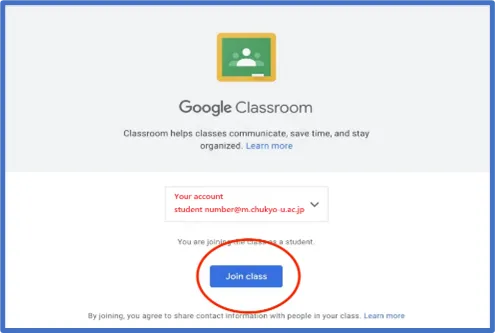
4 Choose Your Position
Choose “I’m a student” (This is required only first time)
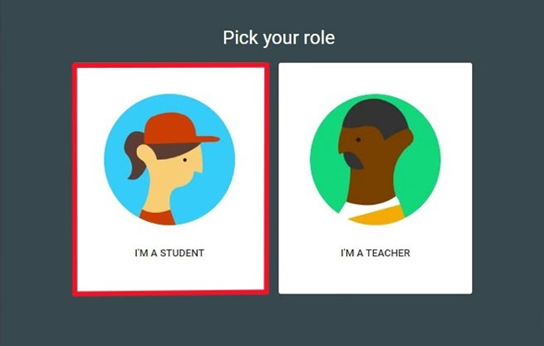
5 How to Join the Class ①
<When you have a “Class code” to join>
-
Click “+”on the upper right side
*Make sure you’re logged in with G Suite account (account of Chukyo Univ.)
-
Enter “Class code” and click “Join” button
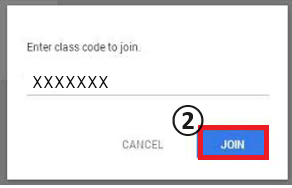
6 How to Join the Class ②
If you’re invited by teachers, the class will be displayed when you log in Google classroom.
Click “Join” button to enter the class.
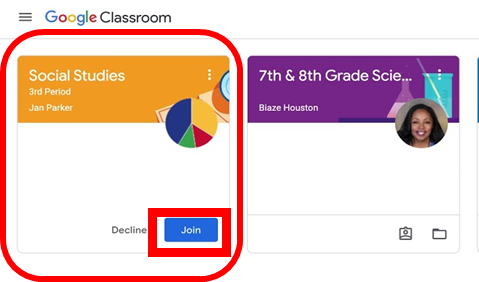
7 Announce on Stream
- Click “Stream”
-
Click the square above the posts
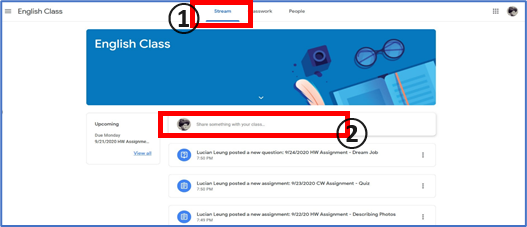
- Write something you want to share
- Files and Links can be attached(optional)
-
Click “Post”
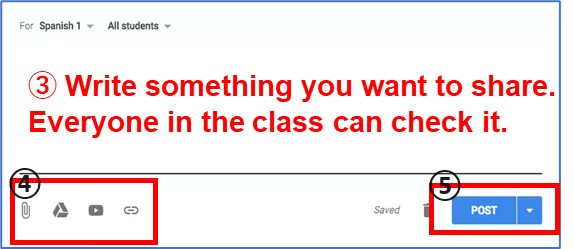
8 Send Emails to Teachers
*Although you may send emails to other students, lease DO NOT send them without permissions from teachers.
9 Check & Submit Assignments
Teachers will post assignments on Classroom. Assignments can be checked on “Classwork” tab.
- Click “Classwork” tab
- Click the assignment that you want to check
-
You can check details by clicking “View assignment”
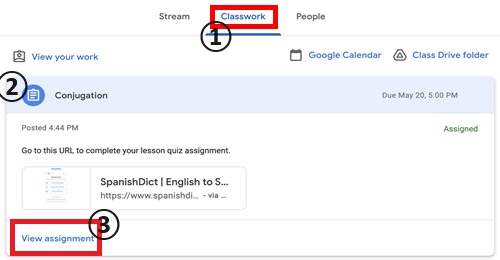
- When you submit the Word file saved in PC, click “Add or create” and choose the file
- You can share your comments on the assignment with all members (included teachers)
- You can send private comments on the assignment to only teachers
-
When you finish your assignment, click “Mark as done”
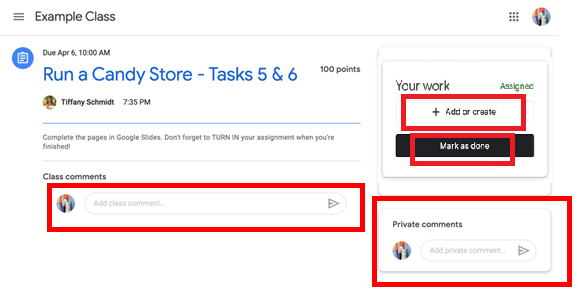
10 Link Classroom to Google Meet
When you click the link of Google Meet (video meeting services), you can access the Google Meet for the class.
11 Apps for smartphones
There are Google Classroom apps for iPhone devices and Android devices. The apps for smartphones have a notify function, so students can easily notice the information and assignments.
However, compared to the PC version, the apps for smartphones have limited functions. Because of it, it is easier to use the PC version to submit assignments by accessing through the browsers.
関連する質問
-
{{ data.title }}
{{ data.tag }}