Wi-Fi
2022.11.25
Attention of using Wi-Fi
- Use Wi-Fi with using Security soft.
- Use Wi-Fi not for the purpose of studying is prohibited.
- Infringement of copyright is prohibited.
- Using software for sharing or changing files (winMX, Winny etc.) is prohibited.
You can check prohibited software at information center website.
*Wi-Fi environment is different depends on the rooms. Please use it under strong connection.
Wi-Fi connection method of Windows10
- Click “Network settings” icon on the lower right of task tray and choose “ChukyoUniv_1x”
- Click “Connect”
- At authentication screen, type in your user name and password. Both are same with your CU-ID.
- When warning of connection confirmation is indicated, click “connect”.
If it went back to procedure 3, type in your username and password again.
When your authentication succeeded, your PC is connected to Wi-Fi.
*No message about success of authentication
Open browser and please confirm that your PC has connected to Wi-Fi.
Wi-Fi connection method of iOS
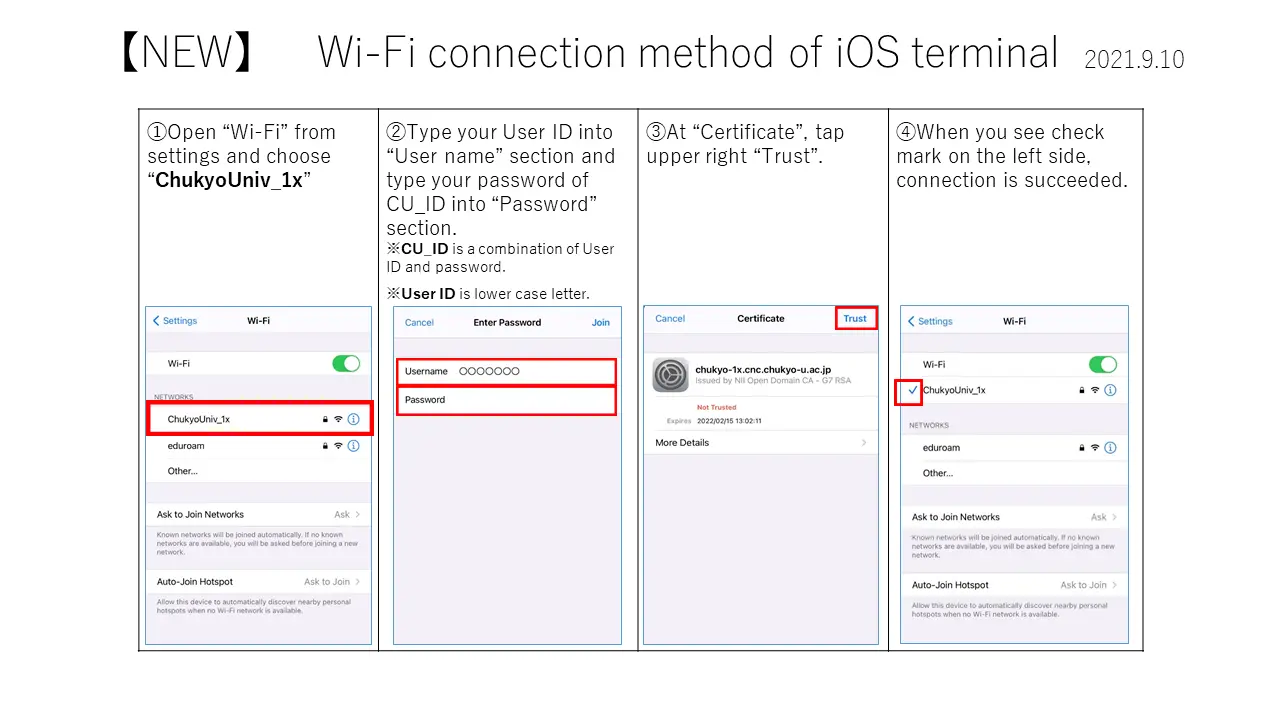
Wi-Fi connection method of Android
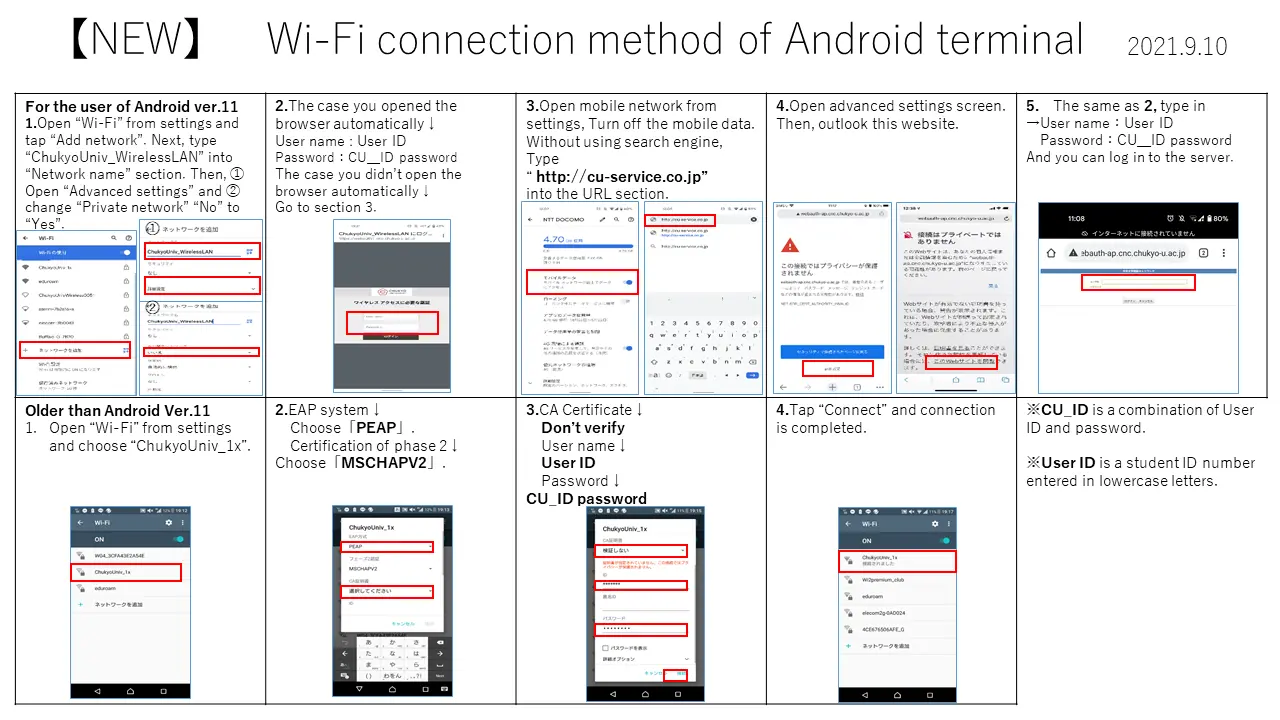
Wi-Fi connection method of Lower than Android Ver.10
- Open Wi-Fi from settings, and choose “ChukyoUniv_1x”.
- EAP system → choose “PEAP”
- The CA certificate→ Choose “Do not test”
User name→CU_ID username / Password→CU_ID password - Finally, tap “connect”